What's the matter?
To create interactivity and to respond with some intelligence to the user's input a computer programme needs a programming language. On web pages the de facto standard is JavaScript. Also CASK uses JavaScript to this aim.
Although JavaScript generally is considered to be safe; rarely, malicious programmes might use it to perform undesired operations on your computer. For this reason, on highly sensitive networks (e.g. within financial, medical, judicial or military institutions) running of script might have been disabled as a security measure. Also, in Windows XP with Service Pack 2, running of script is default disabled for programmes that run from your local harddisks or CD or DVD.
Although JavaScript generally is considered to be safe; rarely, malicious programmes might use it to perform undesired operations on your computer. For this reason, on highly sensitive networks (e.g. within financial, medical, judicial or military institutions) running of script might have been disabled as a security measure. Also, in Windows XP with Service Pack 2, running of script is default disabled for programmes that run from your local harddisks or CD or DVD.
What will you notice of this problem?
You won't be able to startup CASK or run any CASK page.
How to solve the problem?
You can solve it by enabling scripting in your browser. To this aim do the following:
STEP 1.
In Internet Explorer click: Tools >Internet Options. A window 'Internet Options' will open.
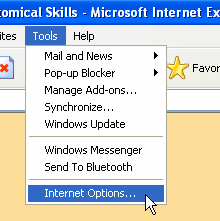
There may be several settings that could have caused the problem and need to be adapted, dependent of your situation. We will check them all.
STEP 2.
In the window 'Internet Options' click tab 'Advanced'
What to do if you can't click this tab because it is greyed out?
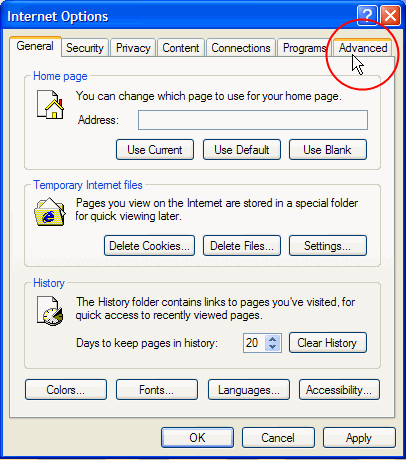
Scroll down the list till you find the entry 'Security' (quite at the bottom of the list).
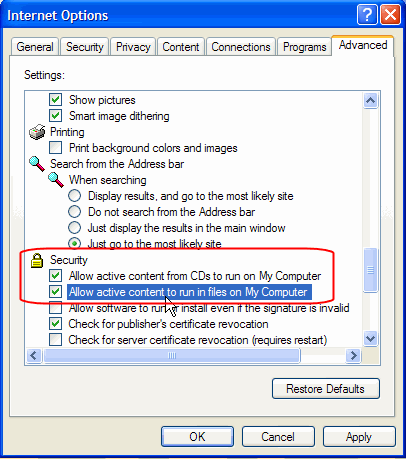
In some cases (When? see *) the first two entries under 'Security' read: "Allow active content from CDs to run on My Computer" and "Allow active content to run in files on My Computer".
Does your computer show these two entries under 'Security'?
** Probably you are not using Windows XP or you don't have Service Pack 2 installed
STEP 3
In the window 'Internet Options' click tab 'Security'
What to do if you can't click this tab because it is greyed out?
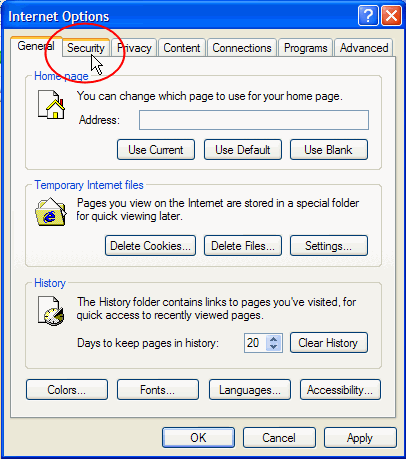
At the top of the page 'Security' is a row of icons of so called Web zones: "Internet", "Local intranet", "Trusted sites" and "Restricted sites". Most probably the icon 'Internet' is selected.
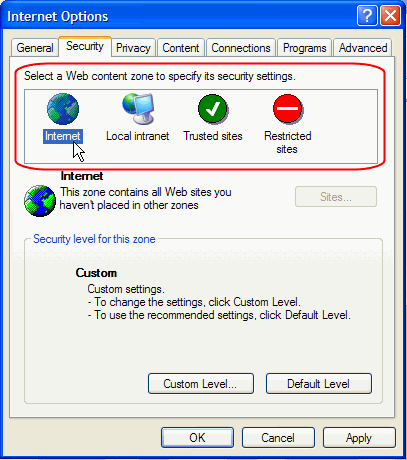
You will now have to choose how widespread you wish to allow scripting.
(You can skip this step and go directly to step 5, if, in step 3, you have chosen to allow scripting for all web-sites on the Internet)
Select the icon 'Trusted Sites' (if it isn't selected yet) and click the button 'Sites'. A new window will appear.
What to do if you can't click this button because it is greyed out?
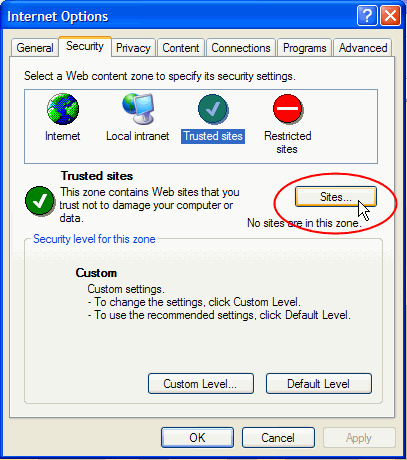
Unselect (= remove the tick from) the checkbox 'Require server verification (https:) for all sites in this zone.

Under 'Add this Web site to the zone' type in the textbox: http://www.boerhaavenet.nl and click the button 'Add'.
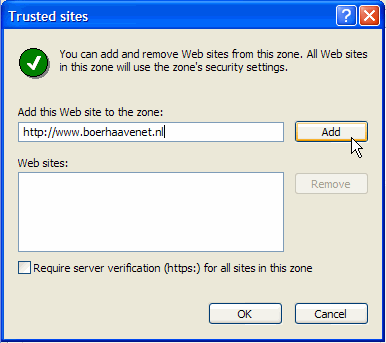
The address of the site 'http://www.boerhaavenet.nl' has now been added to the list of sites in the box 'Web sites'. Finally click the button 'OK'. The window will close.
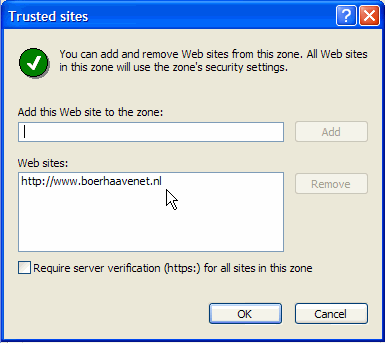
You will now have returned to the tab-page 'Security'. Ensure that the icon 'Trusted sites' is still selected and go to step 5.
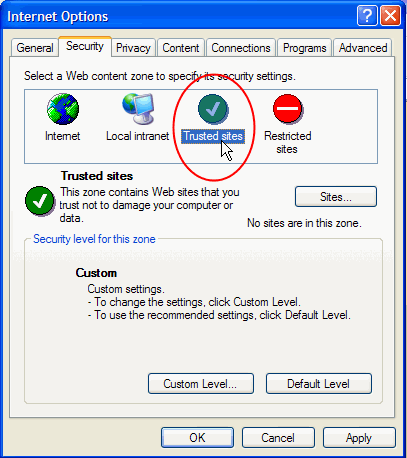
STEP 5
Click the button 'Custom Level'. A new window will appear.
What to do if you can't click this button because it is greyed out?
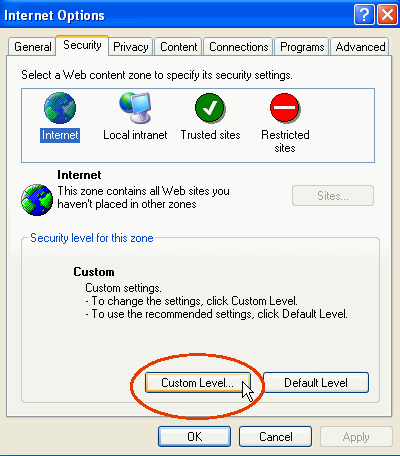
A window 'Security Settings' has appeared. Scroll down the list until you find the entry 'Scripting' (quite at the bottom of the list). Just below the entry 'Scripting' is a sub-entry 'Active scripting'. Select 'Enable'.
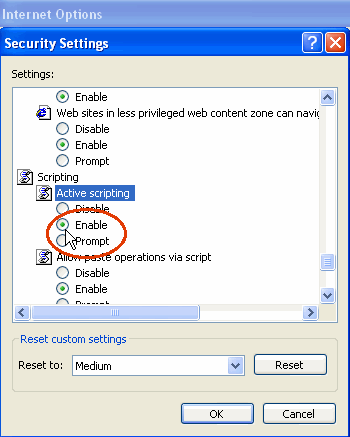
Click OK (If a warning appears "Are you sure you want to change the security settings for this zone", confirm by clicking 'Yes'). The window 'Security Settings' will now close.
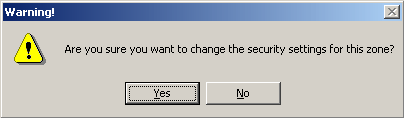
Finally in the window 'Internet options' click OK.
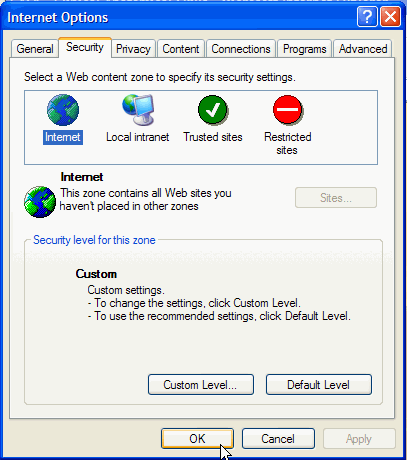
This should have solved the problem. Test it by refreshing the CASK page (click the refresh button or select the address in the address bar and press Enter). If so, you're ready and you can start using CASK now.
If this didn't help, you unfortunately will not be able to use CASK. There must be another problem that the developers of CASK are not aware of yet, please be so kind to inform the developers of your problem, so we can hopefully solve it:
If the problem remains send an e-mail to the developers of CASK to report the problem .
STEP 1.
In Internet Explorer click: Tools >Internet Options. A window 'Internet Options' will open.
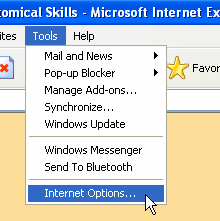
There may be several settings that could have caused the problem and need to be adapted, dependent of your situation. We will check them all.
STEP 2.
In the window 'Internet Options' click tab 'Advanced'
What to do if you can't click this tab because it is greyed out?
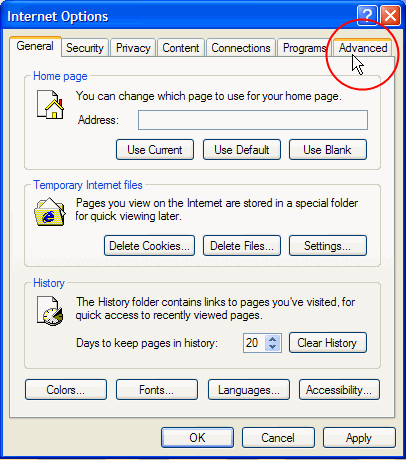
Scroll down the list till you find the entry 'Security' (quite at the bottom of the list).
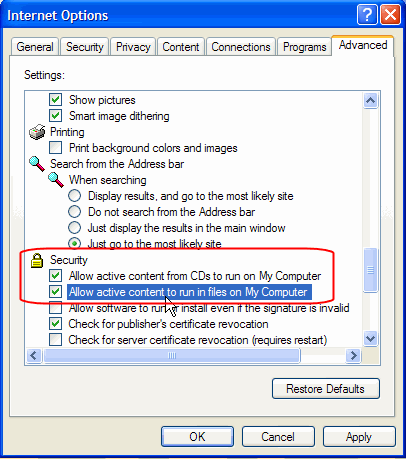
In some cases (When? see *) the first two entries under 'Security' read: "Allow active content from CDs to run on My Computer" and "Allow active content to run in files on My Computer".
Does your computer show these two entries under 'Security'?
- No! --> Don't worry and proceed with step 3. (Why does my computer not show these entries? See **)
- Yes.--> Both entries should be enabled by ticking their checkboxes. When done, confirm by clicking the OK-button. You can now try whether this already solved the problem, by refreshing the CASK page (click the refresh button or select the address in the address bar and press Enter). If so, you're ready and can start using CASK now. If this didn't help, continue with step 3.
** Probably you are not using Windows XP or you don't have Service Pack 2 installed
STEP 3
In the window 'Internet Options' click tab 'Security'
What to do if you can't click this tab because it is greyed out?
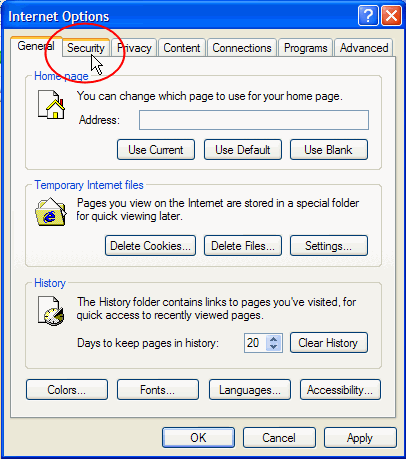
At the top of the page 'Security' is a row of icons of so called Web zones: "Internet", "Local intranet", "Trusted sites" and "Restricted sites". Most probably the icon 'Internet' is selected.
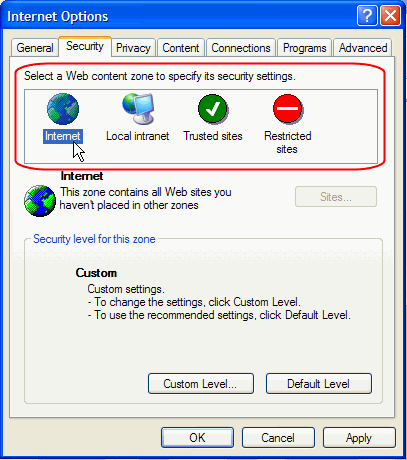
You will now have to choose how widespread you wish to allow scripting.
- I don't want fuss with lots of web-sites not working because they need scripting. So allow scripting for all sites from the Internet --> select the zone 'Internet' (if it isn't selected yet) and proceed with step 5. (Recommended if you use a PC at home or a PC of your own)
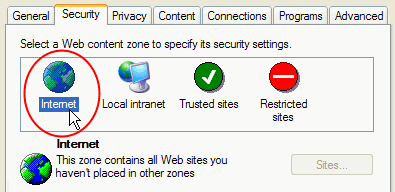
- I want maximal safety. I prefer to only allow scripting to CASK and not to other web sites --> select the zone 'Trusted sites' and proceed with step 4. (Recommended if you use a PC on an institutional or company's network: your network administrator might have disabled scripting for security reasons)
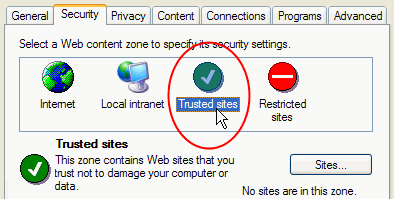
(You can skip this step and go directly to step 5, if, in step 3, you have chosen to allow scripting for all web-sites on the Internet)
Select the icon 'Trusted Sites' (if it isn't selected yet) and click the button 'Sites'. A new window will appear.
What to do if you can't click this button because it is greyed out?
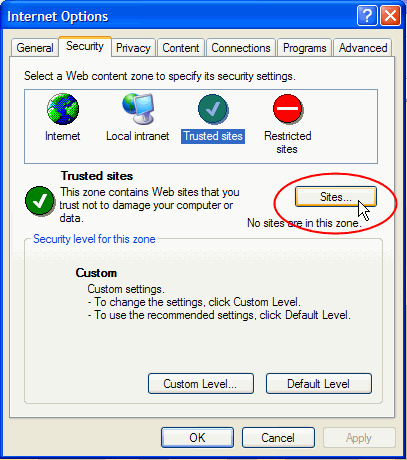
Unselect (= remove the tick from) the checkbox 'Require server verification (https:) for all sites in this zone.

Under 'Add this Web site to the zone' type in the textbox: http://www.boerhaavenet.nl and click the button 'Add'.
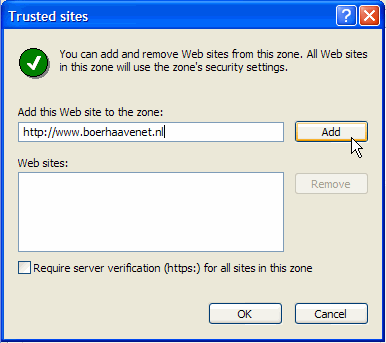
The address of the site 'http://www.boerhaavenet.nl' has now been added to the list of sites in the box 'Web sites'. Finally click the button 'OK'. The window will close.
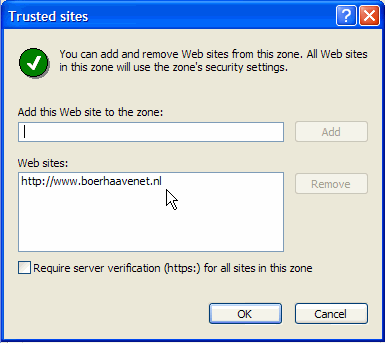
You will now have returned to the tab-page 'Security'. Ensure that the icon 'Trusted sites' is still selected and go to step 5.
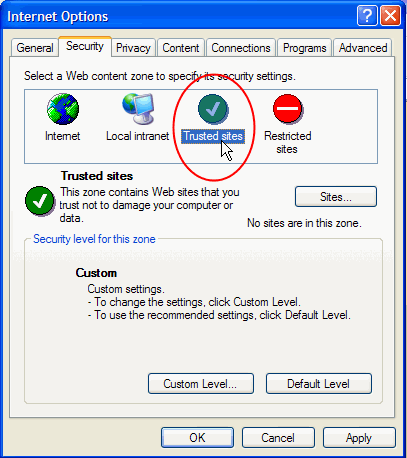
STEP 5
Click the button 'Custom Level'. A new window will appear.
What to do if you can't click this button because it is greyed out?
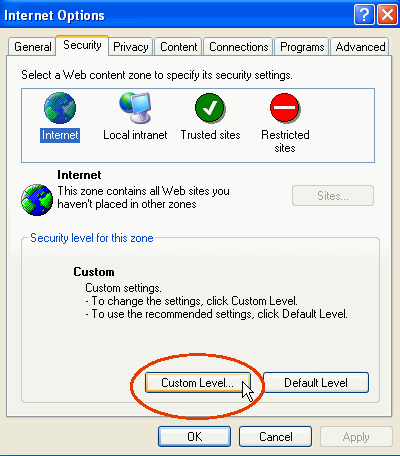
A window 'Security Settings' has appeared. Scroll down the list until you find the entry 'Scripting' (quite at the bottom of the list). Just below the entry 'Scripting' is a sub-entry 'Active scripting'. Select 'Enable'.
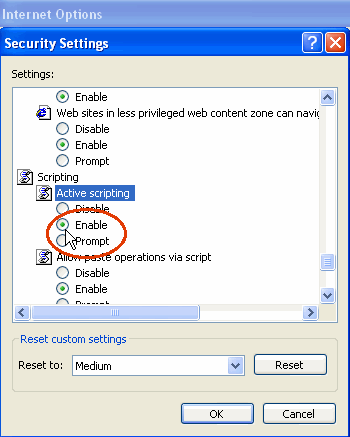
Click OK (If a warning appears "Are you sure you want to change the security settings for this zone", confirm by clicking 'Yes'). The window 'Security Settings' will now close.
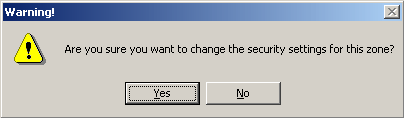
Finally in the window 'Internet options' click OK.
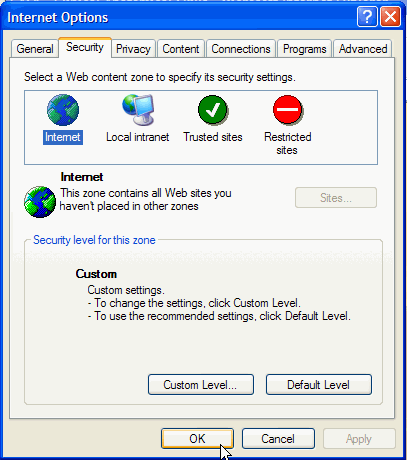
This should have solved the problem. Test it by refreshing the CASK page (click the refresh button or select the address in the address bar and press Enter). If so, you're ready and you can start using CASK now.
If this didn't help, you unfortunately will not be able to use CASK. There must be another problem that the developers of CASK are not aware of yet, please be so kind to inform the developers of your problem, so we can hopefully solve it:
If the problem remains send an e-mail to the developers of CASK to report the problem .
Status of the problem
The security settings that disable scripting are intentionally set either by Windows XP Service Pack 2, or by your network administrator, or by anyone setting your computers settings locally. This is outside the power of CASK or CASK's developers. So, no other remedy besides manual reenabling of scripting, as demonstrated on this page, can be offered.
In case of unability to adapt settings because a setting, a tab or a button is disabled (greyed out)
Probably your computer is on an institutional or company's local network on which the central network administration has disabled this possibility for users. You might try if you are allowed to adapt one of the other security-settings explained on this help-page (see other steps). The cause of the problem you are experiencing might lie in another setting than the disabled one.
If you also can't adapt any of the other described settings, or you can, but it doesn't solve the problem, you unfortunately will not be able to use CASK within this local network. You might try to find a computer outside this local network or contact your local network administrator to report the problem. We would appreciate if you would also report the problem to the CASK-developing team for us to be informed about problems occuring for users. Please send us an e-mail (click here) and state the institution you are in.
Probably your computer is on an institutional or company's local network on which the central network administration has disabled this possibility for users. You might try if you are allowed to adapt one of the other security-settings explained on this help-page (see other steps). The cause of the problem you are experiencing might lie in another setting than the disabled one.
If you also can't adapt any of the other described settings, or you can, but it doesn't solve the problem, you unfortunately will not be able to use CASK within this local network. You might try to find a computer outside this local network or contact your local network administrator to report the problem. We would appreciate if you would also report the problem to the CASK-developing team for us to be informed about problems occuring for users. Please send us an e-mail (click here) and state the institution you are in.
Last updated: 22 Nov. 2004